Home |
About Us |
Back
How to Generate the Proper Report Format Using A.A.I.N. POS Software 2013 (aka Phoenix) - AAIN Website
Limitations: Dealer ID on Mall-Central is limited to 8 characters while the Dealer ID within the POS is not limited.
It is important to not go over 8 characters to maintain compatibility with Mall-Central.com.
From the MAIN MENU of your AAIN POS program (aka Fastrack / Phoenix) select:
1. Financial Reports
2. login as needed
3. from Financial Reports Menu select:
MALL CENTRAL ON-LINE SALES REPORT
4. type valid dates for the beginning and ending dates for the current
month (ie MM/01/YY to MM/31/YY). If the month does not have 31 days
then you will get an error and a chance to type in the correct ending date.
Even if your store opened for part of the month you can specify the whole
month. Feel free to upload up to two months worth of data. Dealers
like to see their past month's sales.
Hint: to keep things simple, try specifying the 1st day of previous month
and the end of this year.
5. Click on Preview
6. After a moment a report will appear in it's own window. Click on the
words TEXT FILE in the upper right corner of the window. Make sure the
file is saved in your DOCUMENTS folder. Replace already existing file
as needed.
7. Close report and return to the Main Menu.
8. Launch SALES_UPLOAD.BAT shortcut and check your on-line sales.
That's it!
--------------------------- E N D --------------------------------
published 7/24/2013
--- more ---
TEXT FILE

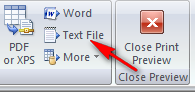 Troubleshooting (JAN 13, 2015):
If your screen does not have the words "TEXT FILE" then you need to contact AAIN (Jason
@ 866-400-2246 or outside the U.S. dial 1-352-259-4779). They can fix your software so
that the words "TEXT FILE" will appear.
Troubleshooting (DEC 31, 2013):
The report file: VendorSalesQr_MallCentral.txt
needs to be saved in the Documents or My Documents directory.
As you know, there are changes between XP and 7 and 8 and how the Document folder works
and a Library and Users.
For the upload to work three files need to co-exist in the same directory:
VendorSalesQr_MallCentral.txt
MALLUPLD.EXE
SALES_UPLOAD.BAT
That's it and it's that simple.
Another tip is most stores create a shortcut of SALES_UPLOAD.BAT and place it on their
desktop. WARNING: what some stores do is they create the shortcut and place the original
on the desktop. That wont work.
AAIN upgrades, Office upgrades, XP to 7 to 8 upgrades causes the simple requirement above
not to be met and causes the upload not to work.
Troubleshooting (JAN 13, 2015):
If your screen does not have the words "TEXT FILE" then you need to contact AAIN (Jason
@ 866-400-2246 or outside the U.S. dial 1-352-259-4779). They can fix your software so
that the words "TEXT FILE" will appear.
Troubleshooting (DEC 31, 2013):
The report file: VendorSalesQr_MallCentral.txt
needs to be saved in the Documents or My Documents directory.
As you know, there are changes between XP and 7 and 8 and how the Document folder works
and a Library and Users.
For the upload to work three files need to co-exist in the same directory:
VendorSalesQr_MallCentral.txt
MALLUPLD.EXE
SALES_UPLOAD.BAT
That's it and it's that simple.
Another tip is most stores create a shortcut of SALES_UPLOAD.BAT and place it on their
desktop. WARNING: what some stores do is they create the shortcut and place the original
on the desktop. That wont work.
AAIN upgrades, Office upgrades, XP to 7 to 8 upgrades causes the simple requirement above
not to be met and causes the upload not to work.

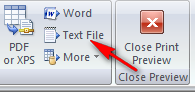 Troubleshooting (JAN 13, 2015):
If your screen does not have the words "TEXT FILE" then you need to contact AAIN (Jason
@ 866-400-2246 or outside the U.S. dial 1-352-259-4779). They can fix your software so
that the words "TEXT FILE" will appear.
Troubleshooting (DEC 31, 2013):
The report file: VendorSalesQr_MallCentral.txt
needs to be saved in the Documents or My Documents directory.
As you know, there are changes between XP and 7 and 8 and how the Document folder works
and a Library and Users.
For the upload to work three files need to co-exist in the same directory:
VendorSalesQr_MallCentral.txt
MALLUPLD.EXE
SALES_UPLOAD.BAT
That's it and it's that simple.
Another tip is most stores create a shortcut of SALES_UPLOAD.BAT and place it on their
desktop. WARNING: what some stores do is they create the shortcut and place the original
on the desktop. That wont work.
AAIN upgrades, Office upgrades, XP to 7 to 8 upgrades causes the simple requirement above
not to be met and causes the upload not to work.
Troubleshooting (JAN 13, 2015):
If your screen does not have the words "TEXT FILE" then you need to contact AAIN (Jason
@ 866-400-2246 or outside the U.S. dial 1-352-259-4779). They can fix your software so
that the words "TEXT FILE" will appear.
Troubleshooting (DEC 31, 2013):
The report file: VendorSalesQr_MallCentral.txt
needs to be saved in the Documents or My Documents directory.
As you know, there are changes between XP and 7 and 8 and how the Document folder works
and a Library and Users.
For the upload to work three files need to co-exist in the same directory:
VendorSalesQr_MallCentral.txt
MALLUPLD.EXE
SALES_UPLOAD.BAT
That's it and it's that simple.
Another tip is most stores create a shortcut of SALES_UPLOAD.BAT and place it on their
desktop. WARNING: what some stores do is they create the shortcut and place the original
on the desktop. That wont work.
AAIN upgrades, Office upgrades, XP to 7 to 8 upgrades causes the simple requirement above
not to be met and causes the upload not to work.